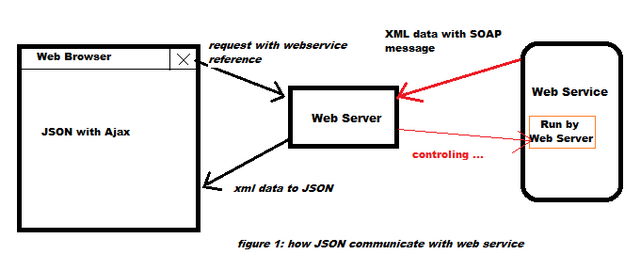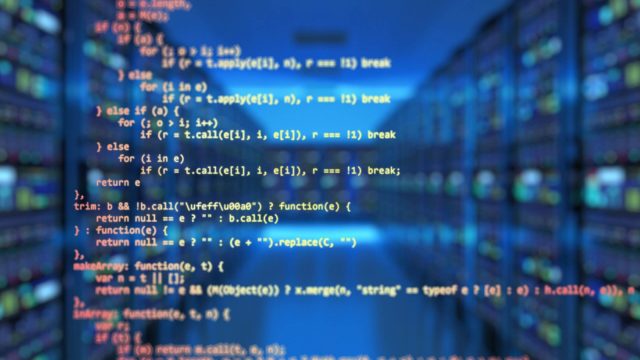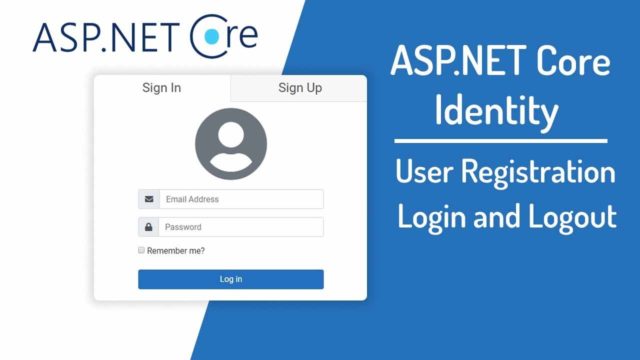I stumbled upon and answered a question at Stackoverflow this morning – Where is WebResource.axd? – and thought it might be worth to elaborate a bit on the question and answer here, on my blog.
But first, imagine you are developing a Web control or a library or a framework that requires certain external resources, such as images, JavaScript, and CSS.
When developing your control/library/framework you may have such external content sitting in a particular folder in your application, but when you get ready to package your control/library/framework you want the end product to be a single assembly (that is, a single DLL file), and not an assembly plus a folder for images and a folder for JavaScript files and a folder for CSS files.
In other words, you do not want to require that your users – other web developers – have to add a bunch of folders and images/JavaScript/CSS files to their website to start using your control/library/product; rather, you want everything to work once the developer drops your assembly into their Bin folder.
Such functionality is possible by using embedding resources. An embedded resource is a resource file – like an image, JavaScript, or CSS file – that is embedded within the compiled assembly.
This allows a control/library/framework developer to embed any external resources into the assembly, thereby having the entire application existing in one single file. Consider ASP.NET’s validation controls.
These controls require that certain JavaScript functions be present in order for them to use client-side validation. When using the validation controls you don’t need to add any JavaScript files to your website; instead, the JavaScript used by these controls is embedded in one of the built-in ASP.NET assemblies.
But if the external resources are embedded in the assembly, how do you get it out of the assembly and onto a web page?
The answer is WebResource.axd. WebResource.axd is an HTTP Handler that is part of the .NET Framework that does one thing and one thing only – it is tasked with getting an embedded resource out of a DLL and returning its content.
What DLL to go to and what embedded resources to take is specified through the querystring. For instance, a request to www.yoursite.com/WebResource.axd?d=EqSMS…&t=63421… might return a particular snippet of JavaScript embedded in a particular assembly.
The d querystring parameter contains encrypted information that specifies the assembly and resource to return; the t querystring parameter is a timestamp and is used to only allow requests to that resource using that URL for a certain window of time.
To see WebResource.axd in action, create an ASP.NET Web page that includes some validation controls, visit the page in a browser, and then do a View/Source. You will see a number of <script> tags pulling in JavaScript from WebResource.axd like so:
1 | <script src="/YourSite/WebResource.axd?d=fs7zUa...&t=6342..." type="text/javascript"></script> |
2 |
3 | <script src="/YourSite/WebResource.axd?d=EqSMSn...&t=6342..." type="text/javascript"></script> |
Here, WebResource.axd is pulling out embedded JavaScript from an assembly and returning that JavaScript to the browser. If you plug in those URLs into your browser’s Address bar you’ll see the precise JavaScript returned.
Ok, so now that we know what WebResource.axd is and what it does the next question is, where is it? Clearly, there’s no file named WebResource.axd in your website – what’s going on here? Here’s my answer from the Stackoverflow question:
.axd files are typically implemented as HTTP Handlers. They don’t exist as an ASP.NET web page, but rather as a class that implements the IHttpHandler interface. If you look in the root Web.config (%WINDIR%\Microsoft.NET\Framework\version\Config\Web.config) you’ll find the following entry:
1 | <add path="WebResource.axd" |
2 | verb="GET" |
3 | type="System.Web.Handlers.AssemblyResourceLoader" |
4 | validate="True" /> |
This entry says, “Hey, if a request comes in for WebResource.axd then use the HTTP Handler AssemblyResourceLoader in the System.Web.Handlers namespace.
The code for this class is a bit lengthy, so I can’t post it here, but you can use a disassembler like the free Reflector to view this class’s source code. You could probably get the original source code (with comments) by using the NetMassDownloader tool.
So there you have it. WebResource.axd is an HTTP Handler built into the .NET Framework that retrieves embedded resources from assemblies.
To learn more about WebResource.axd and how to go about embedding resources in an assembly, refer to my article, Accessing Embedded Resources through a URL using WebResource.axd.
Happy Programming!